Introduction
This is a detailed tutorial covering all of the elements within the Orders tab within the Merchant Back Office. After completing this section, you should be able to filter orders, find specific orders, locate order details, change status, and many other essential features.
To get to the Orders section, select the Orders tab on the left, which will expand, then select View Orders.
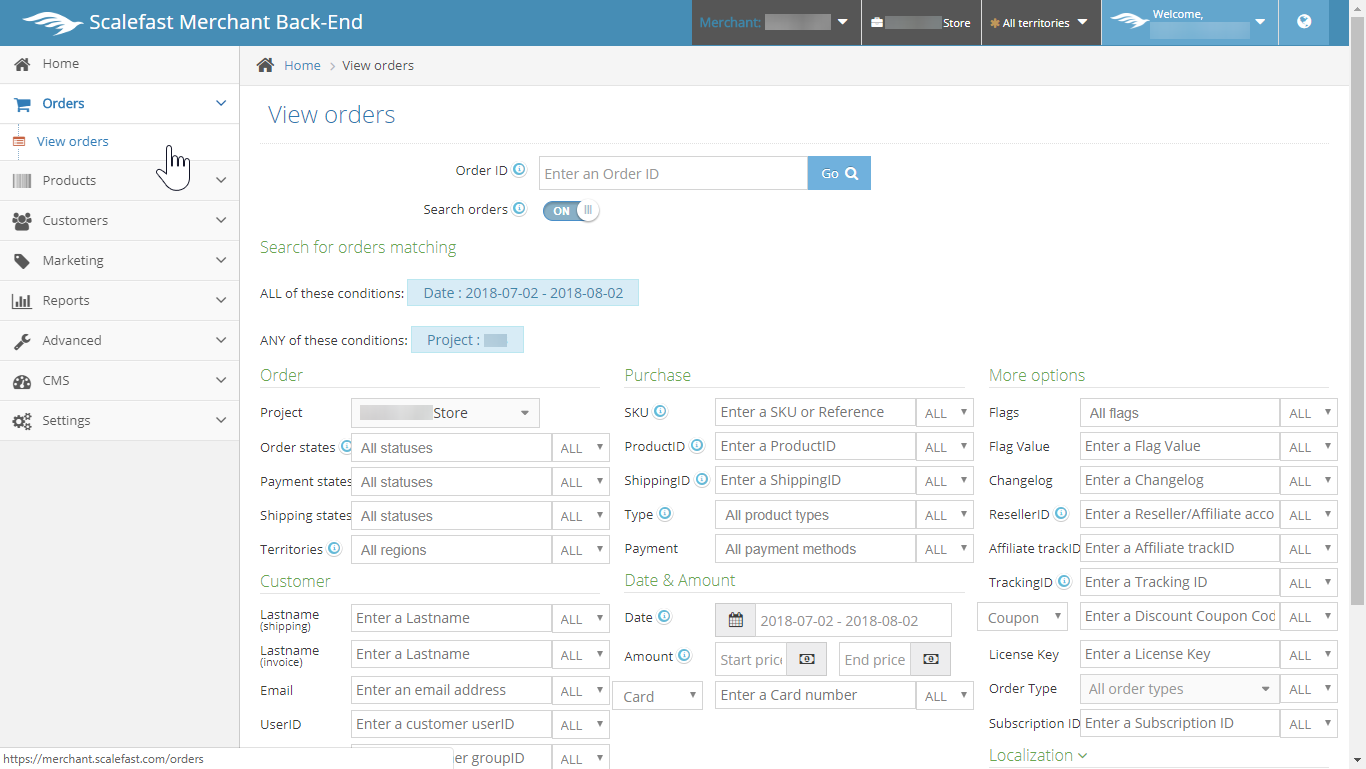
View Orders Features
There are many parameters in the View Orders tab that allow you to quickly find the order(s) that you are looking for. "Search for orders matching" section displays the applied filters for your current search.
For additional help within the platform, highlight your mouse over the "i" icon next to each field.
Filters include:
- Order ID - For finding a specific order by ID.
- Order filters - Filter by Order status, Payment status, Shipping status, and Territories.
- Purchase filters - Filter orders by SKU, Product ID, Shipping ID, Type, and Payment methods.
- Customer filters - Filter orders by Last Name, First Name, Email, User ID and Group ID.
- Date & Amount filters - Filter orders by specific date range, amount range, or by card details.
- Localization filters - Filter orders by Country, City, Zip code, and I.P. address.
- More options filters - Filter orders by Flags, Flag Value, Changelog, Reseller ID, Affiliate TrackID, Tracking ID, Coupon Codes, License Keys, Order Type, and Subscription ID.
1. Order ID
To filter directly to an order by order ID, enter the Order ID in the field and select the "Go" button.
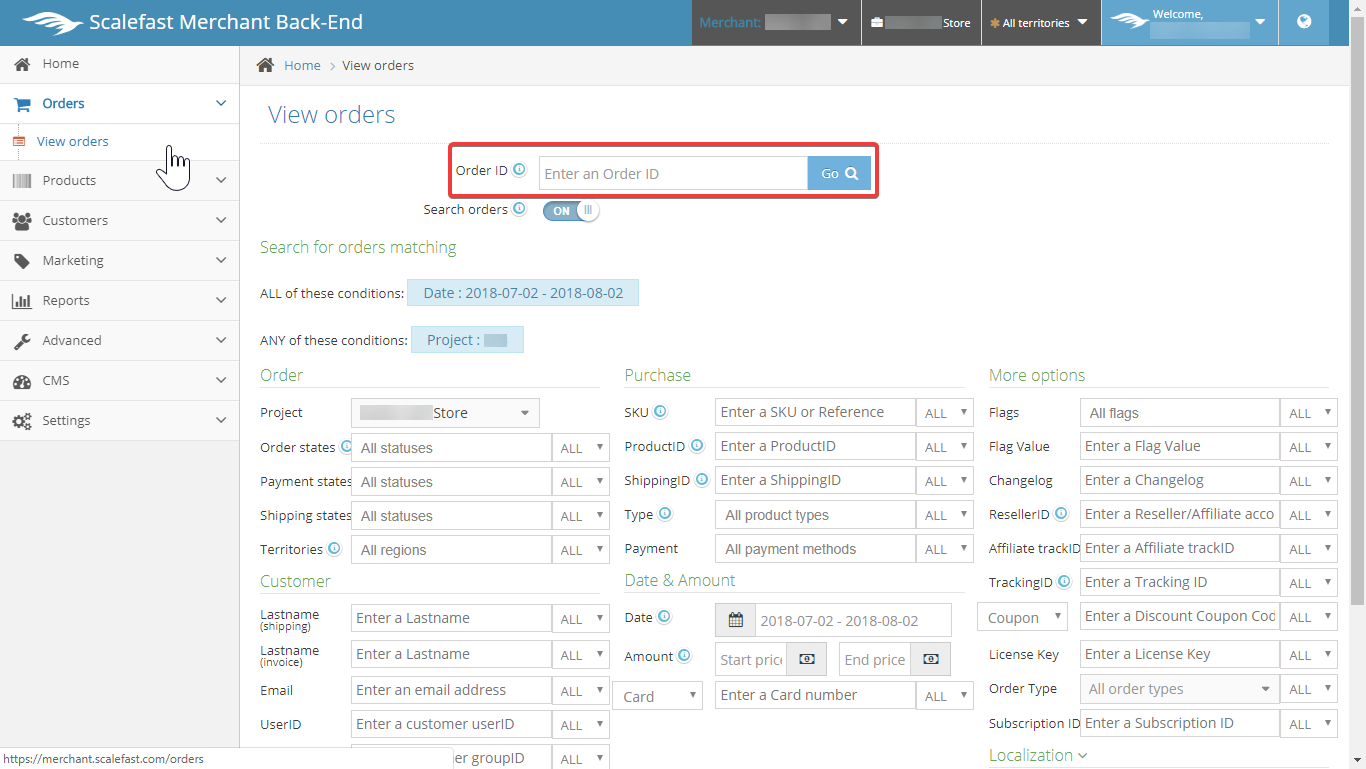
2. Order filters
Each filter contains drop downs to select from:
- Order Status - Initiated, Validated, Abandoned, Refused, Cancelled, Disputed, Dispute in Progress, Pending Capture, Waiting Customer's Action, Waiting for Stock, Verification in Progress, SMS Verification, Verification Required, Fraud, Error, and Pending Cancellation.
- Payment Status - Not Initiated, Initiated, Captured, Authorized, Refused, Waiting Refund, Refunded, Dispute in Progress, Waiting Capture, Try Capture, Payment Error, Waiting Client Action, Waiting Capture, Waiting Refund, and Waiting Receive.
- Shipping Status - Not initiated, Delivered, Delivery in progress, Partially shipped, In preparation, Delivery issue, Requested, Initiated, Acknowledged, Refused, Multi-shipping, Dispute in Progress
- Territories - Displays a drop down of all territories from which you can select from.
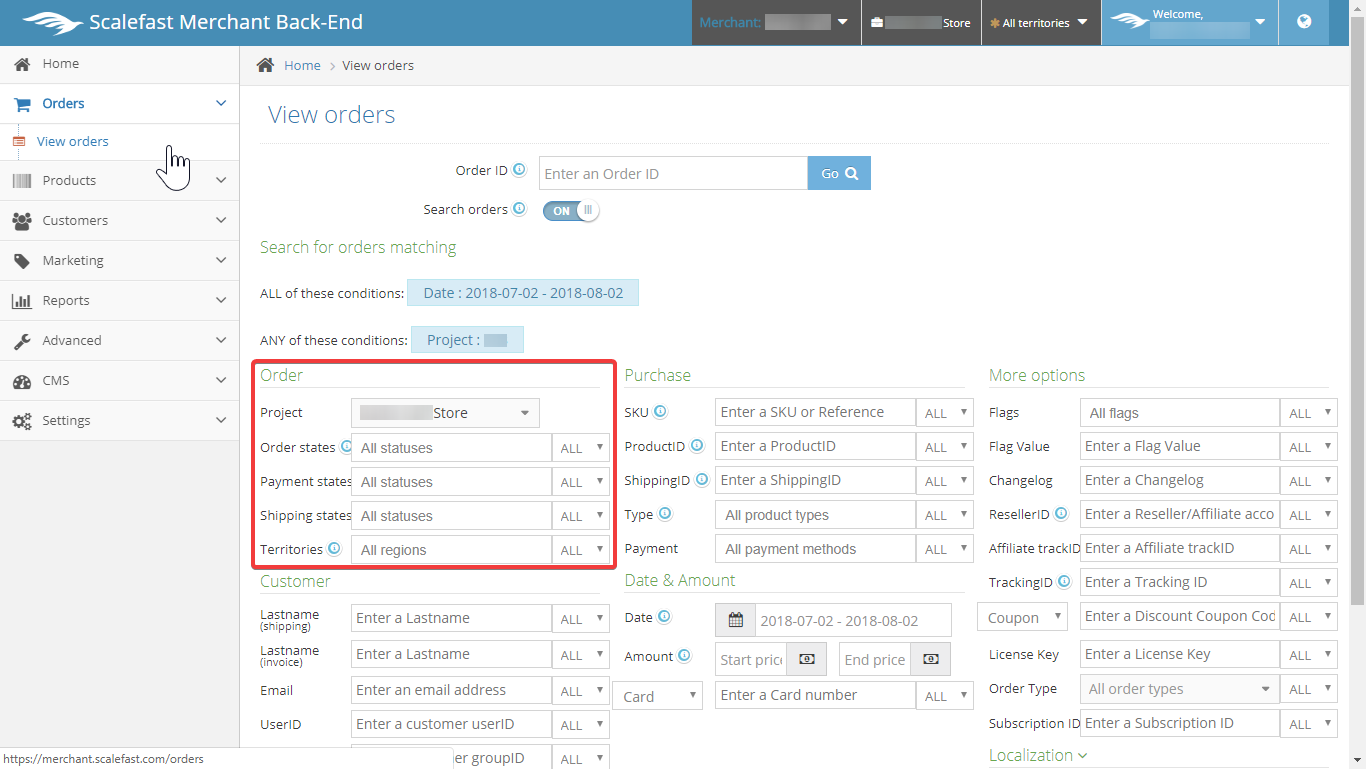
3. Purchase filters
Apply purchase filters to find orders by the following:
- SKU
- Product ID
- Shipping ID
- Type
- Payment Methods
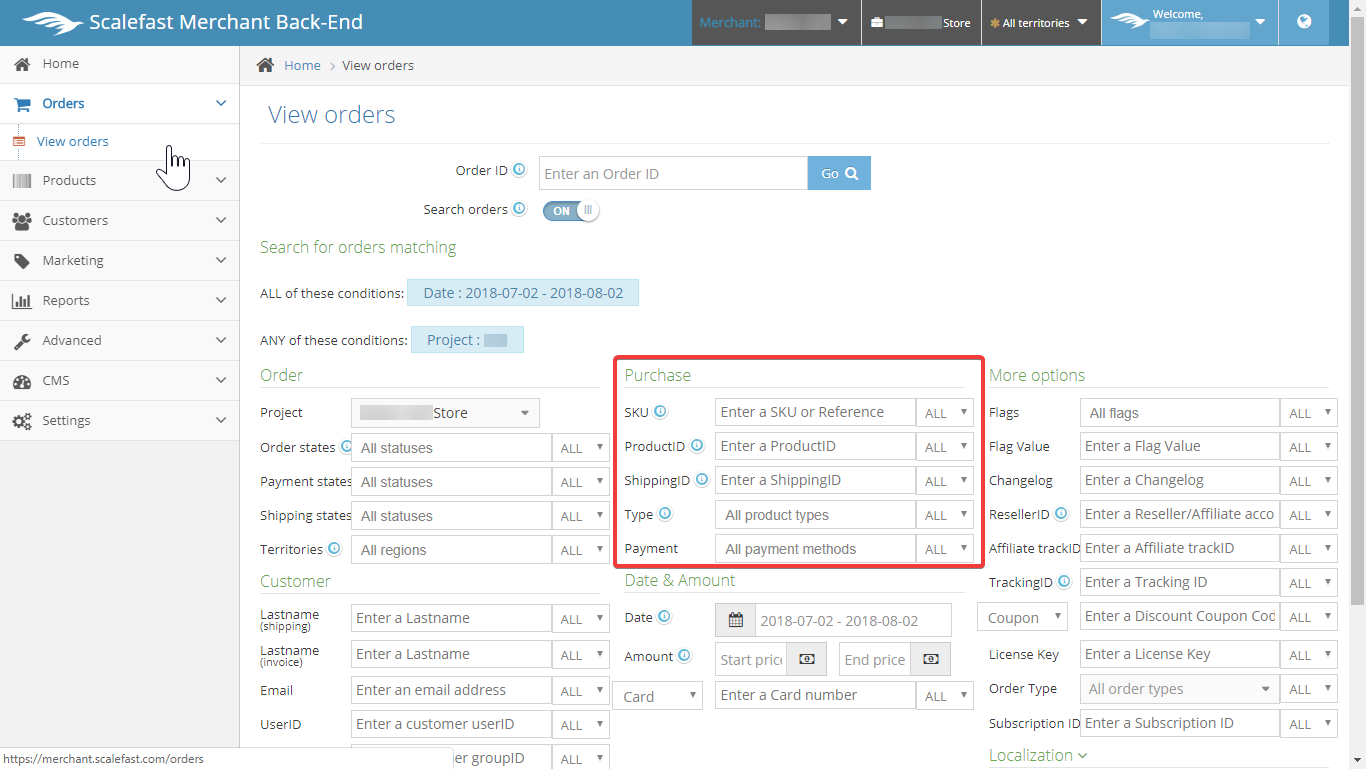
4. Customer filters
Filter your orders by customer details, including first name, last name, email and userID:
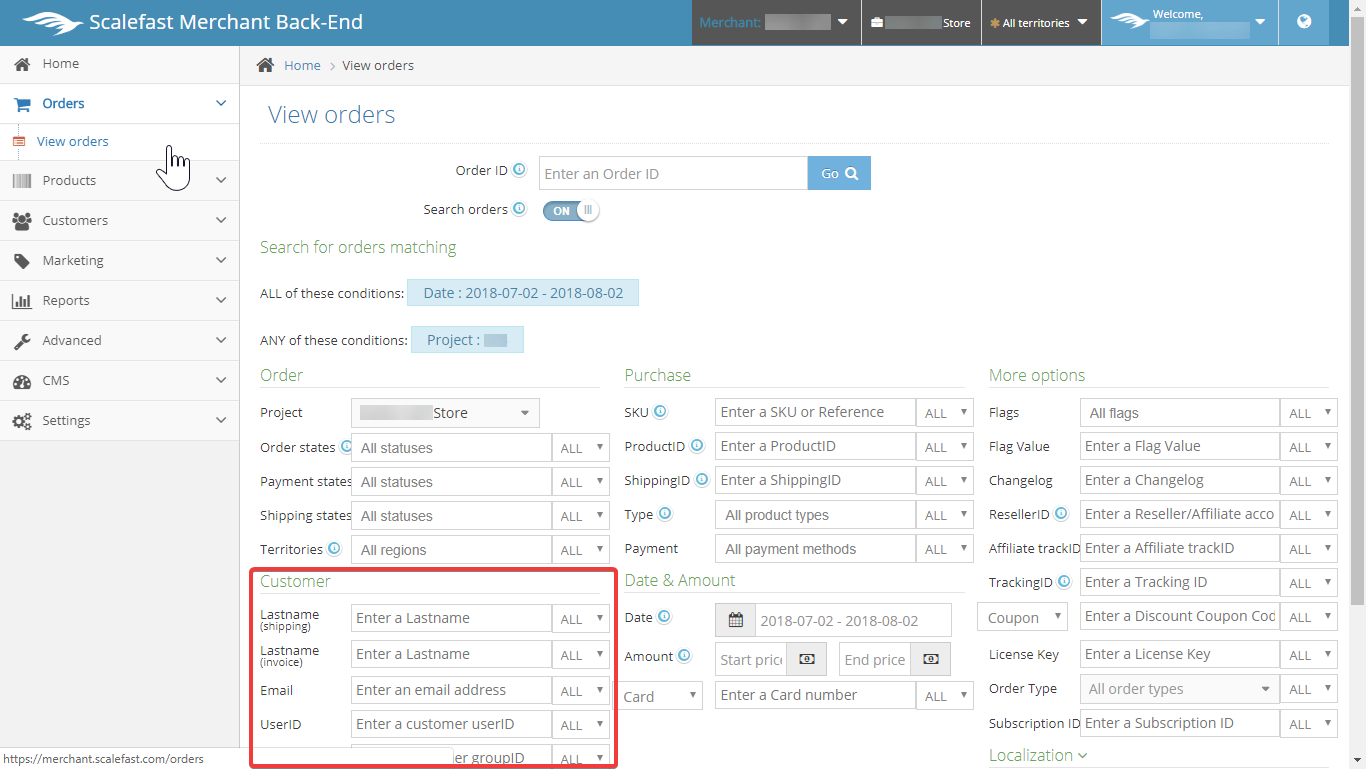
5. Date & Amount filters
Select the time frame, amounts, or partial card number to filter your order results by this information:
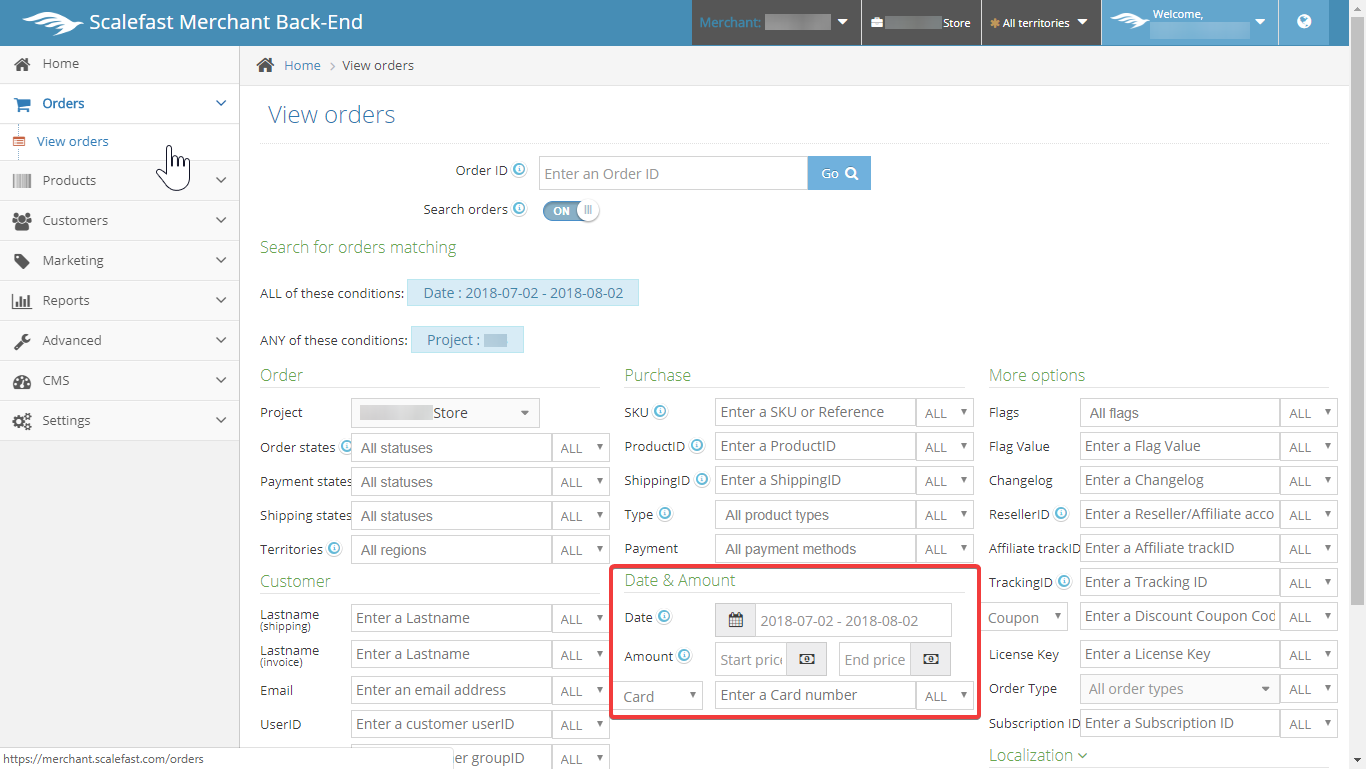
6. Localization filters
To display the localization filters, select the "Down arrow" symbol next to Localization, fields will expand in this area. Filters can be applied for Country, City, Zip Code, and I.P. address.
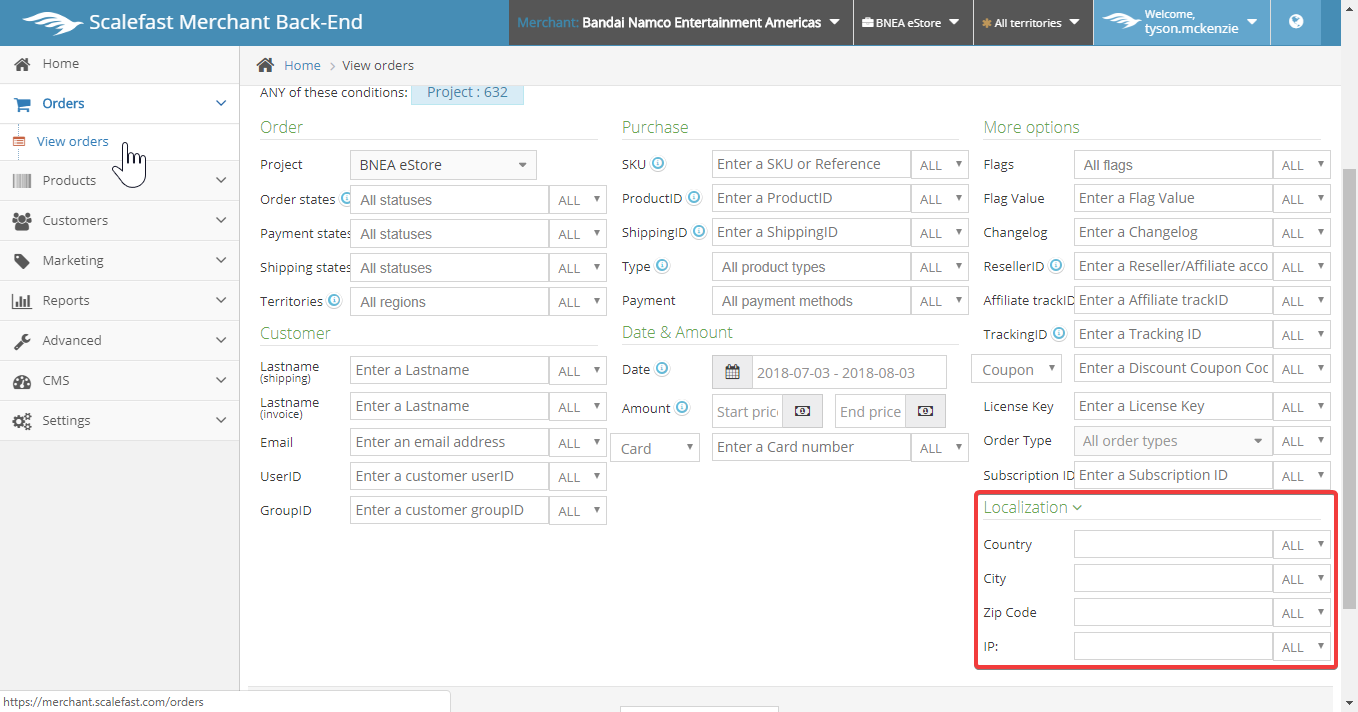
7. More options filters
More options include filters by Flags, Flag Value, Changelog, ResellerID, Affiliate TrackID, TrackingID, and Coupon codes:
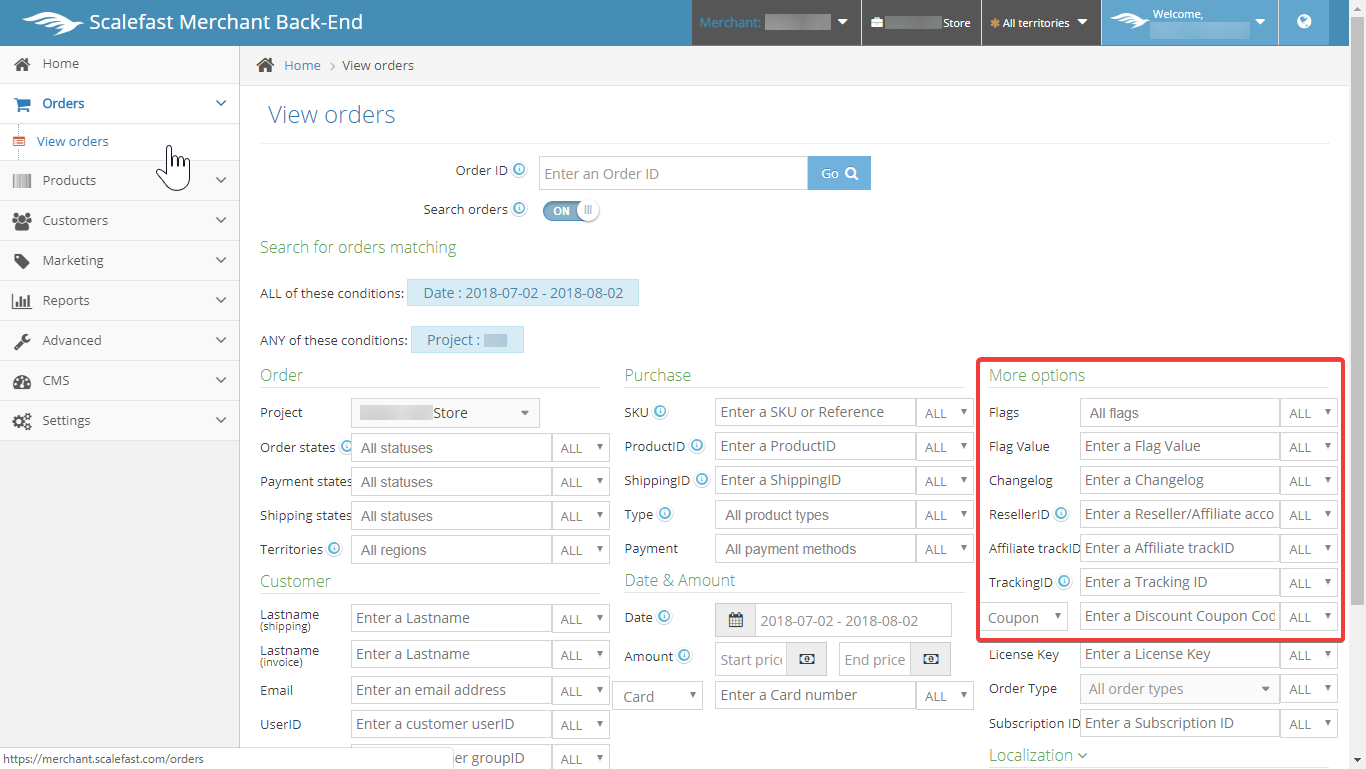
Conclusion
Understanding how to filter your orders will help you quickly find the group or individual orders that you may be looking for. In the next section, we'll cover Order Details.
Back: Serial and Activation Keys | Next: Order Details