Introduction
The aim of this feature is to add an extra layer of security to each client´s account in Merchant's Back Office. When enabling this functionality, each time a user wants to log in to their account username and password will be required, and afterwards user will be asked to enter a code. This code will be sent through SMS or using an Authenticator App.
Settings
1. Placement
2-Factor Authentication will be located on the main menu of the Merchant > Settings > 2-Factor Authentication.
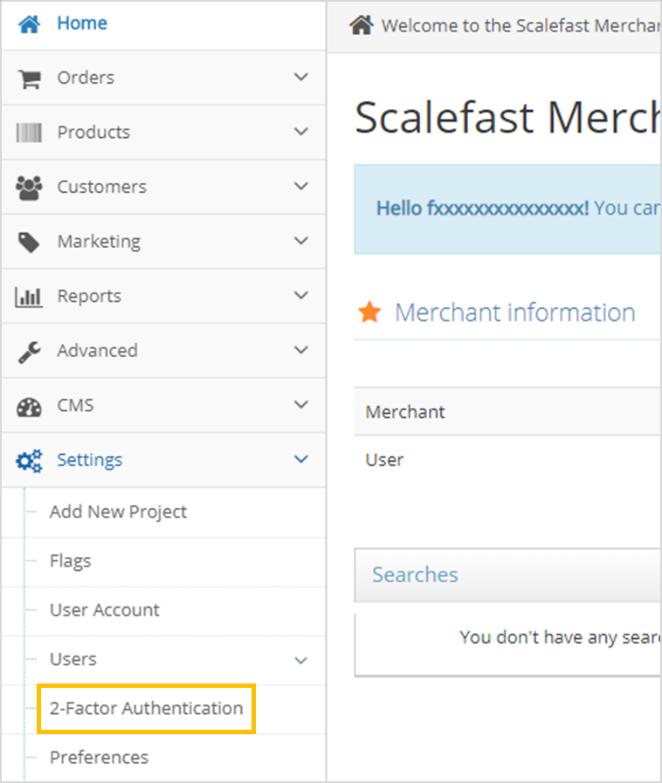
2. Two-Factor Authentication Configuration
When clicking on two-factor authentication, enable this option and configured desired level of security.
2.1 Enabling
Enable two-factor authentication by setting the toggle button to YES.
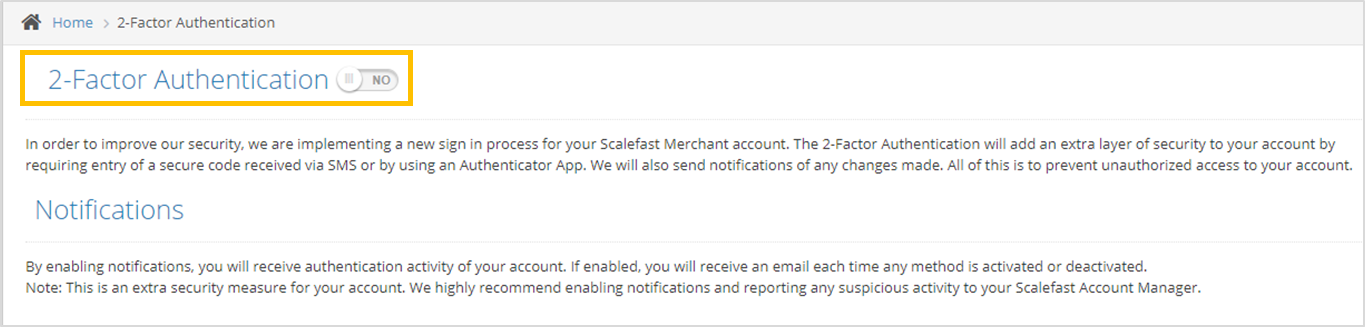
2.2 Setup
When toggle button is set to YES, two options will be displayed, both toggle buttons will be set to NO by default:
- Authentication with SMS
- Authentication with App
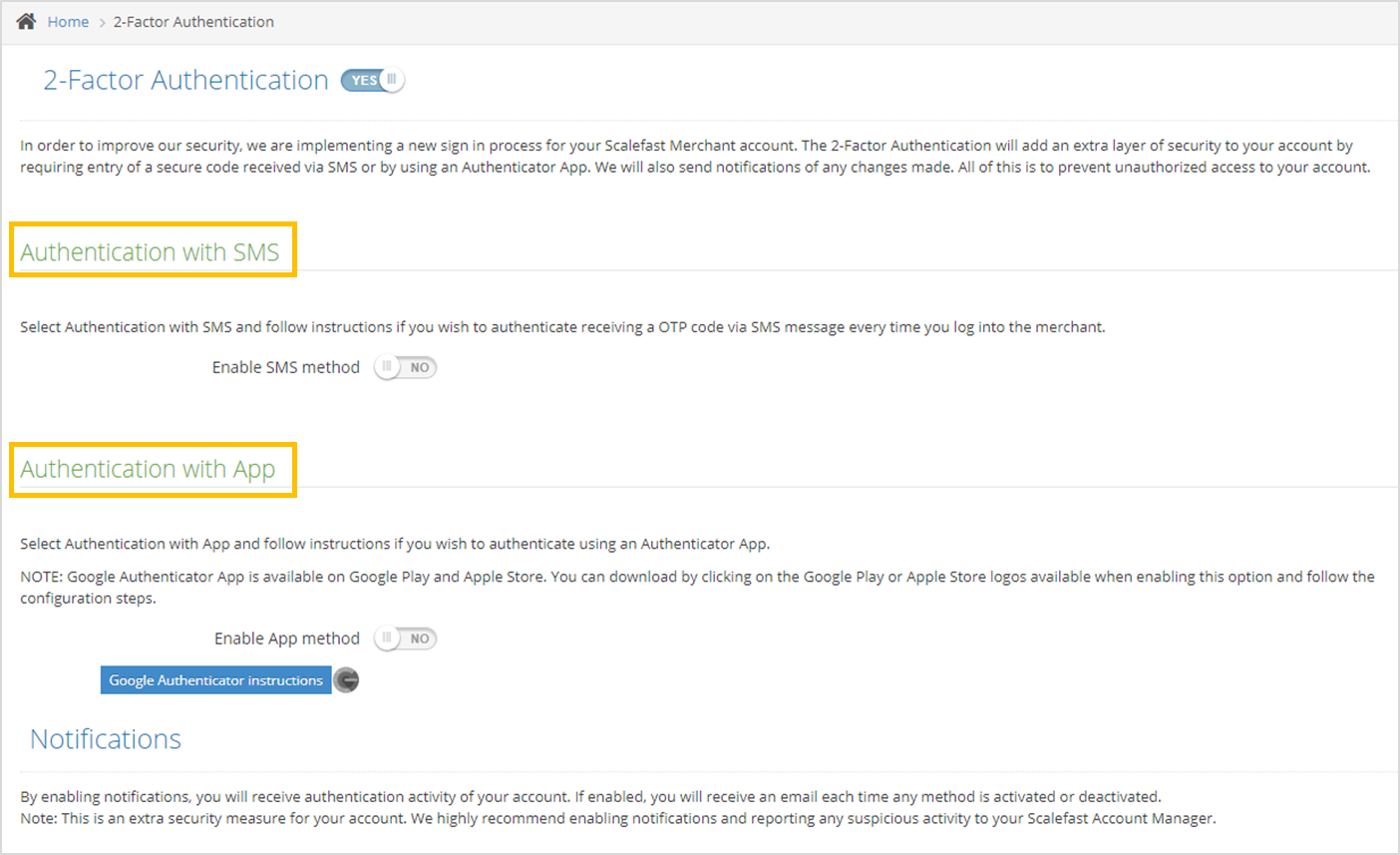
2.3 Enable Authentication with SMS
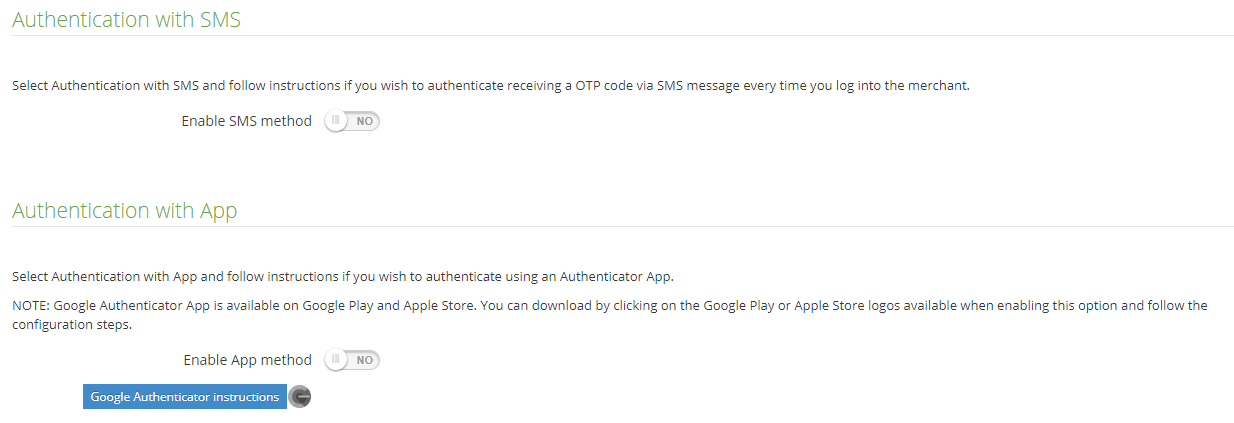
Enable Authentication with SMS by setting the toggle button to YES. A pop-up will appear.
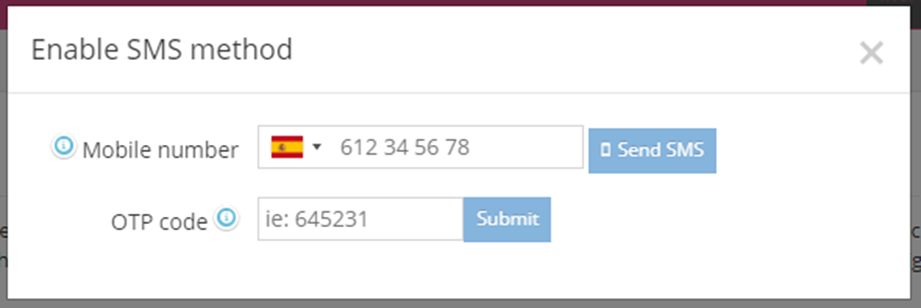
Select country code from the drop-down menu.
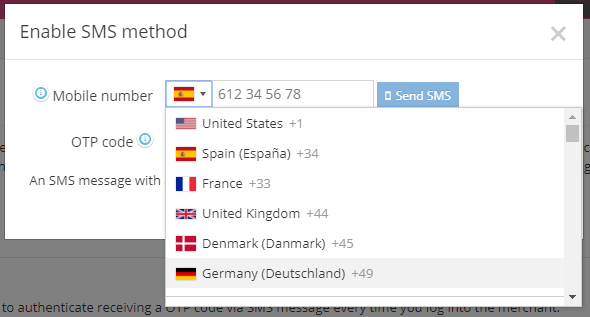
Enter the phone number and click Send SMS.
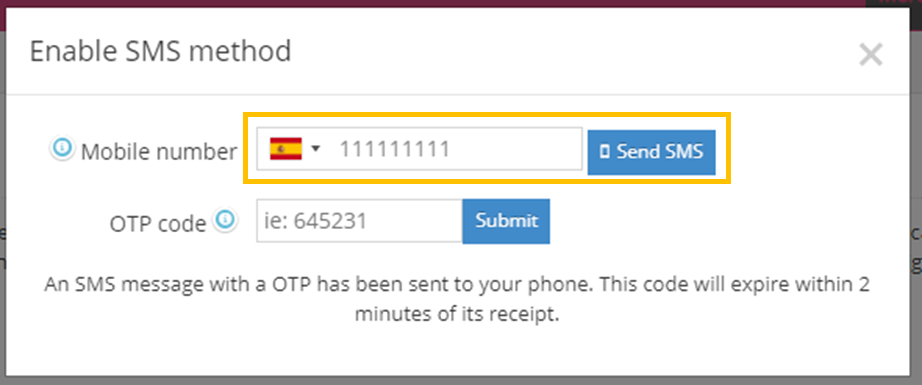
A code will be sent through an SMS, enter this code on the OTP code text box and click Submit.
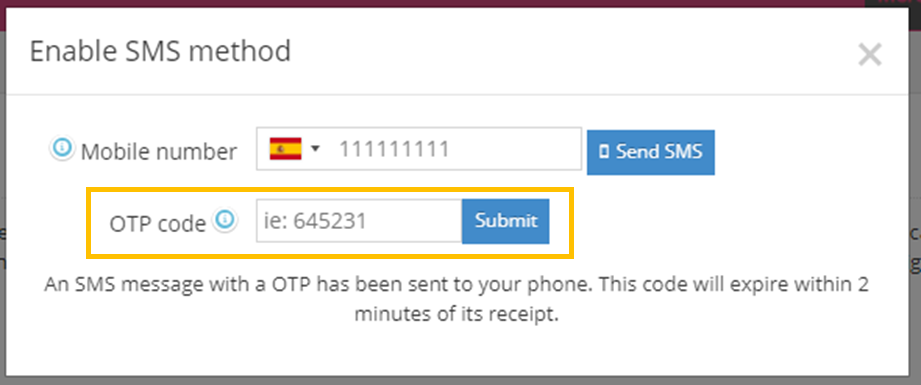
A pop-up will confirm the correct configuration:
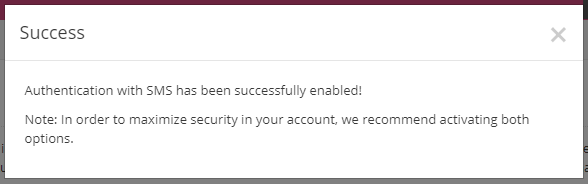
IMPORTANT INFORMATION:
- If no code was received please check that the number entered is correct and click Resend SMS.
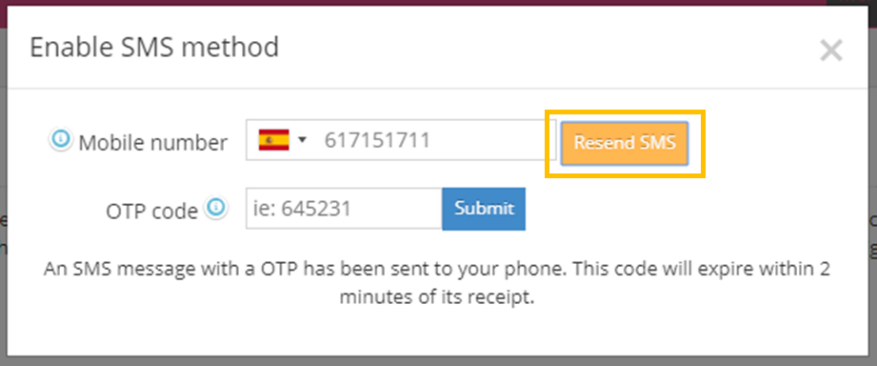
- Please note that codes only last for 2 minutes, if it wasn´t used during this period a new code must be requested.
- Sessions last for 3 minutes, during this period when logging out and logging in again you won´t be requested any Authentication code.
2.4 Modify registered number
If you wish to change the registered number, please disable Authentication with SMS and enable it again with the desired phone number by following the previous steps.
2.5 Enable Authentication with App
In order to be able to use the Authenticator with App, you must download the Google Authenticator App, both Google and Apple links will be available on the pop-up when enabling this option.
For information and instructions of use regarding the App please click on the blue link below the enable option.
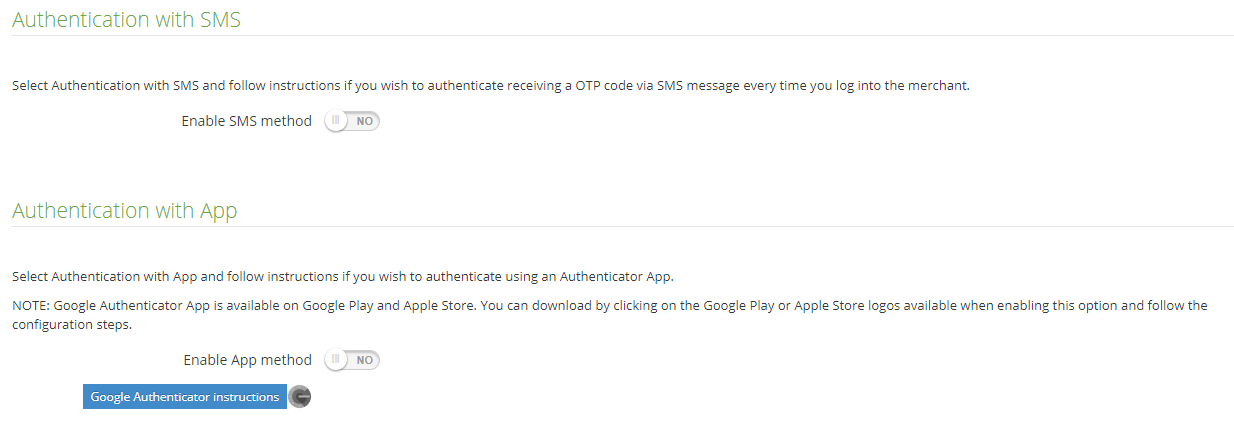
Enable Authentication with App by setting the toggle button to YES. A pop-up will Appear.
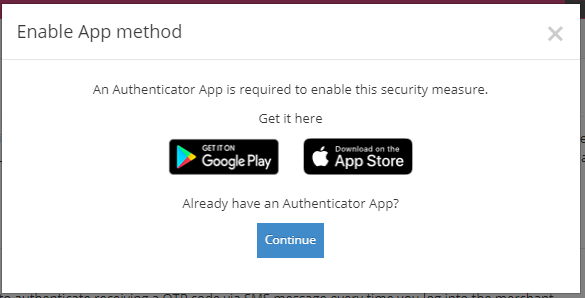
If you haven´t installed the App please go to your Google Play or Apple store to download it by clicking on the logos.
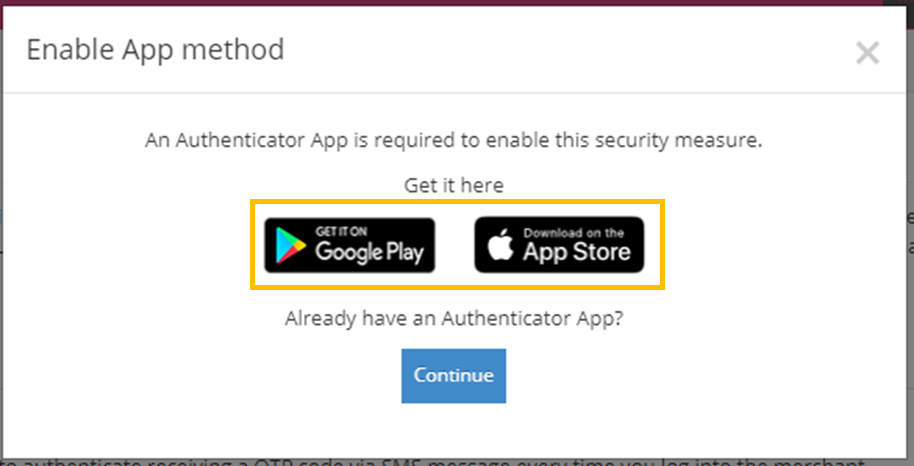
If you already have downloaded the App to your mobile device, then click on continue and scan the QR code to get the OTP code, enter the code and click submit.
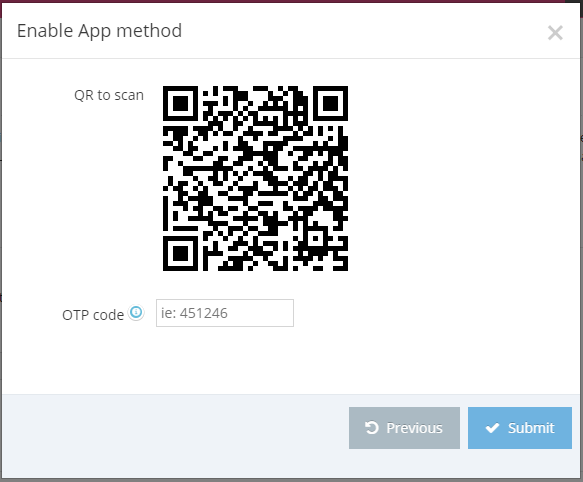
A pop-up will confirm the correct configuration.
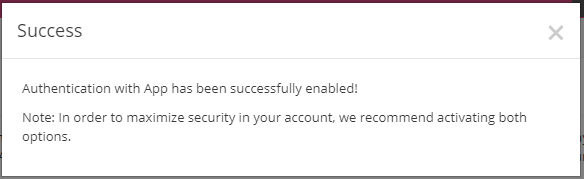
2.6 Select Default method
When enabling both options, users will have the option to choose which method will be used as the default method, this will be the one that will be used every time they want to log in to their account.
The other method will be used as a secondary authentication method.
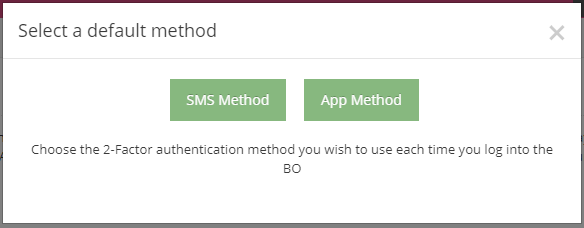
3. Notifications
As an additional security measure, notifications will be sent via email when enabling or disabling any of the 2-Factor Authentication methods.
3.1 Enabling method confirmation
When enabling any of the methods, an email will be sent confirming the successful activation of the specific method. When enabling both methods 2 emails will be sent, one per method.
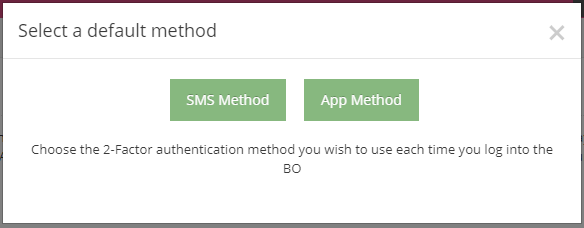
3.2 Disabling method confirmation
When disabling any of the methods, an email will be sent confirming the successful deactivation of the specific method. When disabling both methods 2 emails will be sent, one per method.
3.3 Two-factor authentication methods disabled
When using an emergency code all method will be disabled, therefore the user will receive an email notifying that the authentication has been disabled successfully.
NOTE: When enabling an Authentication Method Notifications will be automatically enabled. If you don´t wish to receive notifications regarding disabling activity, please set toggle button to NO.
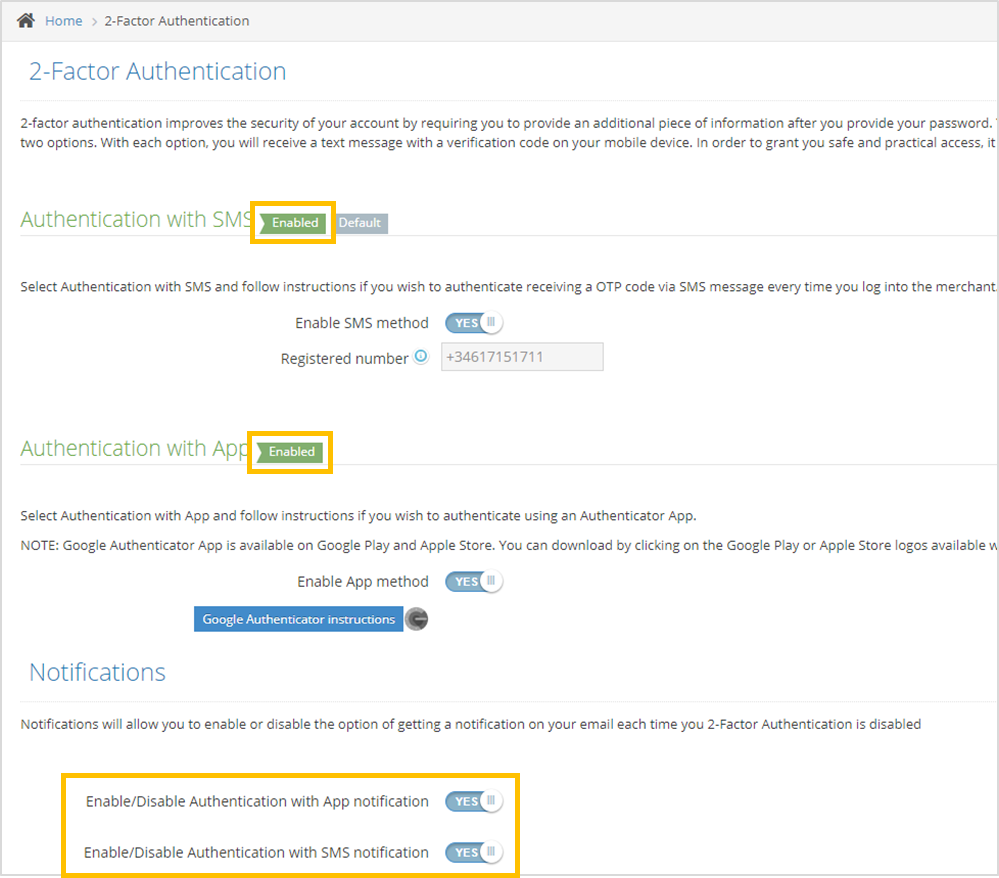
4. Disabling Two-Factor Authentication Methods
You can disable 2-Factor Authentication method by setting the toggle button to NO.
4.1 Disabling Authentication with SMS
Set toggle button to NO. A pop-up will be displayed, click on Turn off.
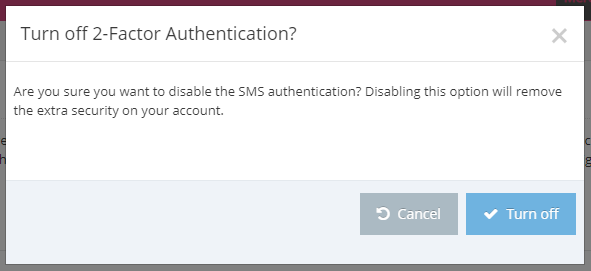
A code will be sent via SMS, enter the received code and click submit.
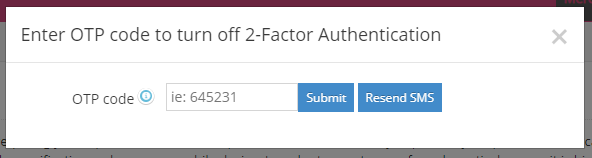
A message will confirm the method was successfully disabled.
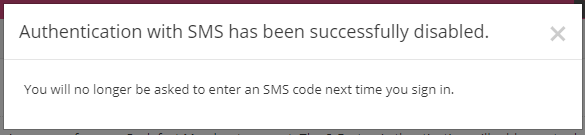
NOTE: Authentication with SMS toggle button will be set to NO and notifications for this method won´t appear in the Notifications section.
4.2 Disabling Authentication with App
Set toggle button to NO. A pop-up will be displayed, click on Turn off.

Open your Authentication App, enter the code and click submit.
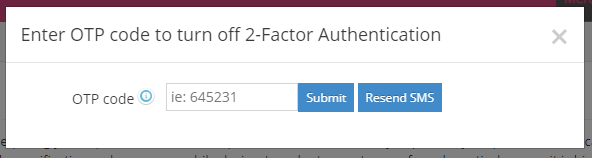
A message will confirm the method was successfully disabled.
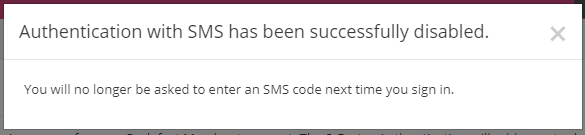
NOTE: Authentication with App toggle button will be set to NO and notifications for this method won´t appear in the Notifications section.
Set toggle button to NO. A pop up will be displayed, click on Turn off.
IMPORTANT INFORMATION:
Sessions last for 3 minutes after logging out, during this time you won´t be asked to enter a new code. If 3 minutes have passed, you will need to enter a new code to be able to access your account again.
5. Problems signing in? Cannot authenticate option
If you have a problem logging in, please contact your Scalefast Account Manager to request for an emergency code.
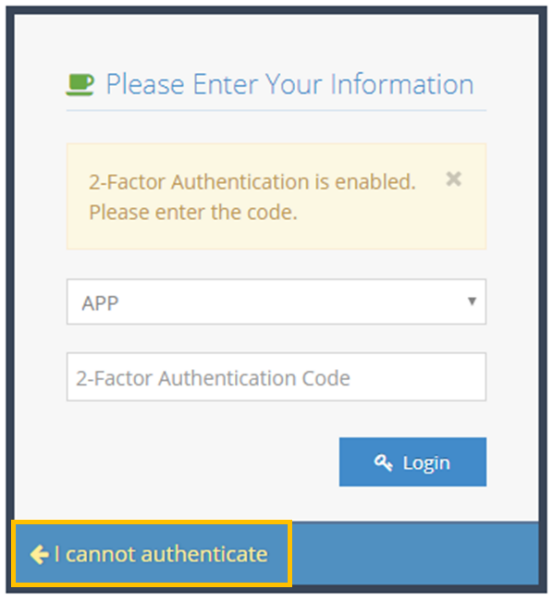
Once you receive the emergency code from your Account manager click on Back to login.
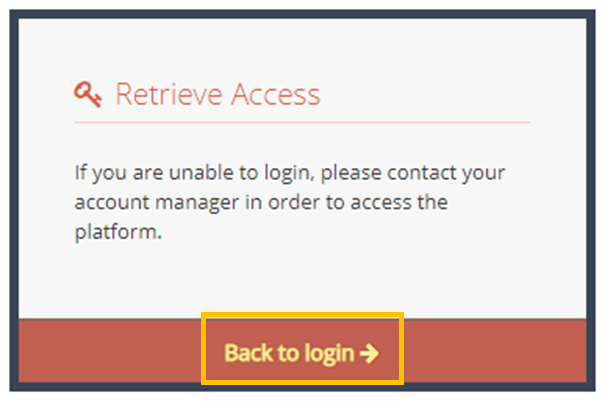
Enter the emergency code and click on login. Please note that emergency codes last for 2 minutes. If this time has passed, please contact your Account Manager an request a new one.
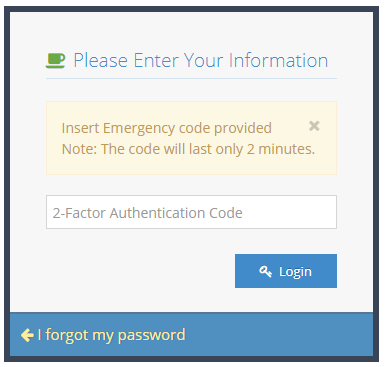
IMPORTANT INFORMATION
When using an emergency code, Two-Factor Authentication will be disabled. You will need to enable the feature again following the previous steps.
Download Manual: