Introduction
If your store offers digital products, they can be provided to customers in various ways depending on your product's requirements and customer's needs. Digital products include downloadable software, games, text files, archives, videos, and audio files.
Adding a Digital Product
Navigate to the Products tab on the left-hand side of the Merchant's Back Office. Click Add Products.

By default, the Downloadable product will be selected under Type of product.
Below Type of product, is Type of downloadable product drop-down.
The drop-down contains:
- Software / Games
- Text file
- Image
- Audio
- Video
- Archive
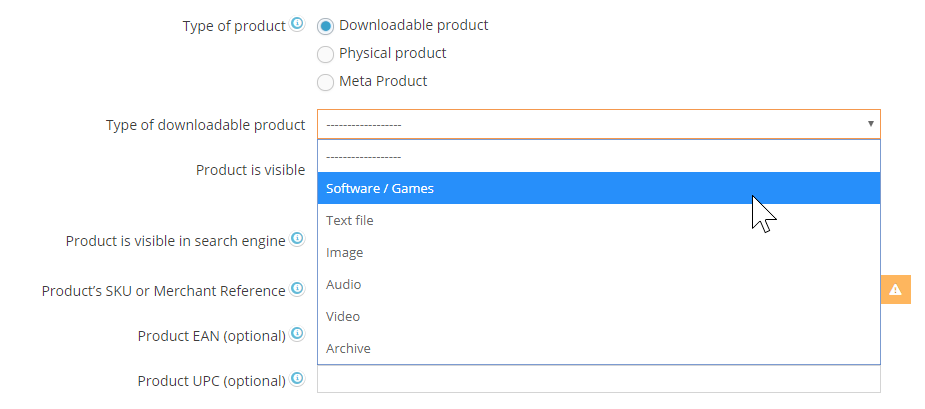
For more details about adding products, go to Adding New Products.
Uploading the Digital Product File
To upload the file for your digital product, complete the required fields until you reach the bottom, which contains the Product Upload section.
- "Once the customer has purchased, does the customer have to download a file?"
- Switch to YES, an upload field will appear. You can drag the file into the field from a folder or browse on your PC with the Choose button.
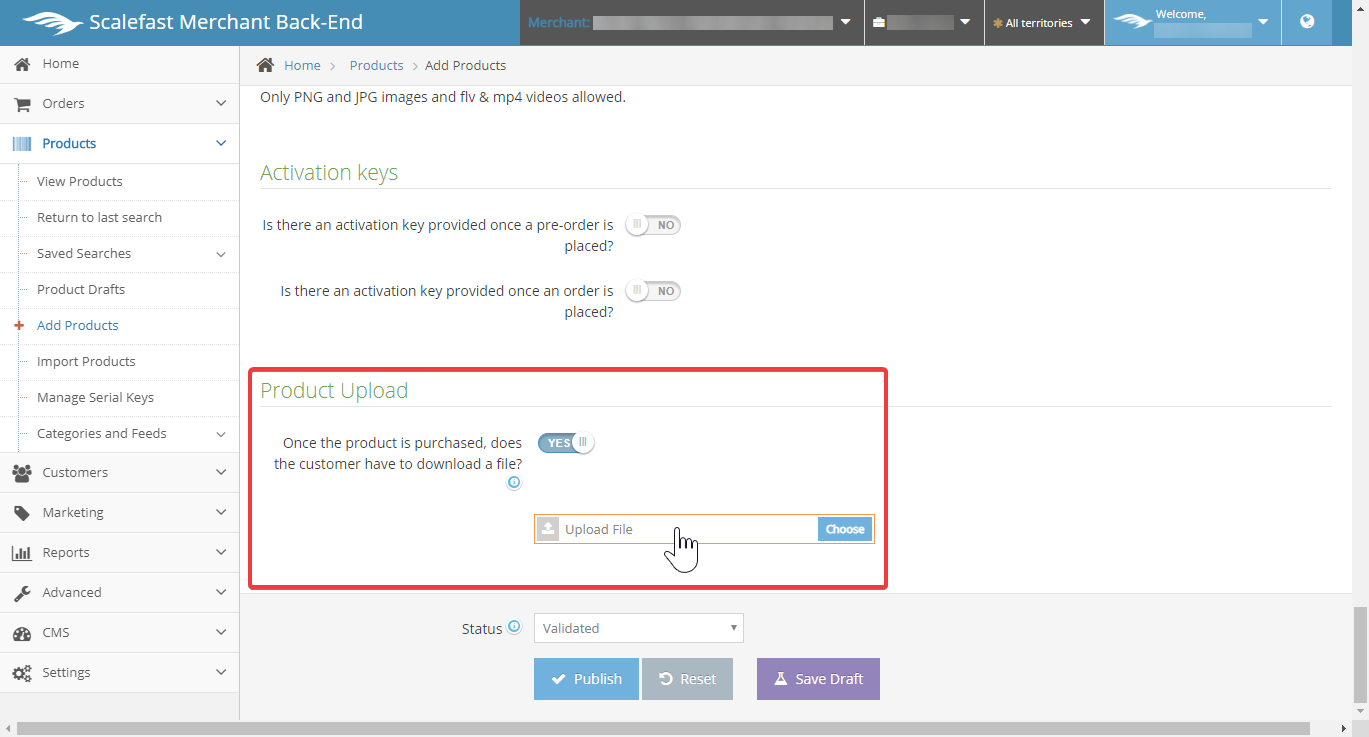
Formats for each product type:
- Software / Games
- Text file
- Image
- Audio
- Video
- Archive
NOTE: Keep NO if you do not wish to add any downloadable content for the customer upon purchase, such as additional instructions, or other additional promotional content.
Complete the remaining required fields to finish setting up your product and click the Save button at the bottom.
Conclusion
The Merchant Back Office contains a variety of features to accommodate the specifics that you offer for your digital products. Whether you provide software, games, eBooks, images, or videos, the Scalefast platform makes it simple to manage.
Back: Bundled Products | Next: Serial & Activation Keys